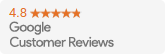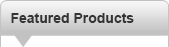


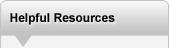

|
Canon Printhead FAQs
A printhead is the device in an inkjet printer which sprays droplets of ink onto a sheet of paper. Find the answers to your Canon Printhead questions. How does a Canon Printhead work?The print head delivers very small drops of ink onto the paper. The ink from the cartridge is transported via small tubes. Heating elements heat the tubes, creating a small bubble of ink. The heating element determines the size of the drop to be applied to the paper.
How do I know I may need to replace my print head?There are a few symptoms that may indicate printhead failure or a clogged printhead. If the following symptoms continue even after replacing the ink cartridges and trying the troubleshooting steps in your user’s manual or those listed below, you may need to replace your printhead:
Why would the print head have problems?After hours of printing, the heating elements may fail after being turned on and off hundreds of thousands of times. The printhead can also become clogged or blocked with paper debris or solidified ink. If your print quality is poor or your printer will not print at all, it may be time to change your printhead.
How do I troubleshoot my printer?If you are having problems before or after you change your print head, it sometimes helps to print test pages of different colors, do a print head cleaning, or do both. When doing a print head cleaning you should refer to your user’s manual or go to Canon’s website: https://www.usa.canon.com/support.
Once there, select Printers from the Category menu, select your printer’s series on the Product Type menu, then the model number of your printer on the Model menu. On the Support page that opens, select “Step-by-Step Troubleshooting”. Generally, the procedure will be to continue through the following steps, stopping if printing returns to normal:
If the output is still not normal, you may need a new print head; or, if you just installed a new print head, the print head may be defective. If you bought it from us please call and we will send you another one. What if I do not have my user’s manual or access to the web, and I want to do a print head cleaning?For quick access to your printer’s utilities (drivers), do the following:
What can I do to prevent my print head from clogging?A great way to keep your print heads from clogging is regular use. Be sure to use the color and black inks at least once a week.
Keeping the printer clean of household dust and paper dust also helps minimize clogging. We recommend that you carefully blow excess dust from the printer using canned air about once a month (depending on how much printing you do, and how dusty the area is around the printer). Do not use a vacuum or high-pressure compressed air, as these have greater risk of damaging your printer.
What print head do I need?Simply click on the link below and find your model of printer. If you do not see your model, please email us or call and we will do our best to find the right printhead for your printer.
Didn’t find the answer to your question?At Precision Roller, we do our best to provide the finest customer service and support for our customers! We are making improvements to our site daily in hopes of providing you with the best online shopping experience. Please help us improve our site by giving us your opinion, suggestion and comments. Please write us with your suggestion at Website Suggestions: . |
Orders placed by 4:00 PM MST get
SAME DAY SHIPPING
for items listed as in stock
©2003-2025 Precision Roller. • 2102 West Quail Avenue, Suite 1 • Phoenix, AZ 85027 • (800) 323-9523 / (623) 581-3330 • M-F 7:30am - 5:00pm MST (noDST)
Individual brands are copyrighted by their respective owners. Precision Roller is in no way affiliated, sponsored or endorsed by these copyright owners or their affiliates or dealers.
This website uses a secure server to encrypt all sensitive information.
Questions? Concerns? Send us a note at webmaster@precisionroller.com
This website uses a secure server to encrypt all sensitive information.
Questions? Concerns? Send us a note at webmaster@precisionroller.com







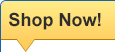


 HP Fuser Unit - 120V - Refurbished with New Parts
HP Fuser Unit - 120V - Refurbished with New Parts